356 lines
9.5 KiB
Markdown
356 lines
9.5 KiB
Markdown
---
|
|
# You can also start simply with 'default'
|
|
theme: seriph
|
|
# random image from a curated Unsplash collection by Anthony
|
|
# like them? see https://unsplash.com/collections/94734566/slidev
|
|
background: https://cover.sli.dev
|
|
# some information about your slides (markdown enabled)
|
|
title: Welcome to Slidev
|
|
info: |
|
|
## Slidev Starter Template
|
|
Presentation slides for developers.
|
|
|
|
Learn more at [Sli.dev](https://sli.dev)
|
|
# apply unocss classes to the current slide
|
|
class: text-center
|
|
# https://sli.dev/features/drawing
|
|
drawings:
|
|
persist: false
|
|
# slide transition: https://sli.dev/guide/animations.html#slide-transitions
|
|
transition: slide-left
|
|
# enable MDC Syntax: https://sli.dev/features/mdc
|
|
mdc: true
|
|
# open graph
|
|
# seoMeta:
|
|
# ogImage: https://cover.sli.dev
|
|
---
|
|
|
|
# Demystifying Docker
|
|
|
|
Mike Conrad - SCS 2025
|
|
|
|
<div @click="$slidev.nav.next" class="mt-12 py-1" hover:bg="white op-10">
|
|
Press Space for next page <carbon:arrow-right />
|
|
</div>
|
|
|
|
<div class="abs-br m-6 text-xl">
|
|
<button @click="$slidev.nav.openInEditor()" title="Open in Editor" class="slidev-icon-btn">
|
|
<carbon:edit />
|
|
</button>
|
|
<a href="https://git.hackanooga.com/mikeconrad/demystifying-docker" target="_blank" class="slidev-icon-btn">
|
|
<carbon:logo-github />
|
|
</a>
|
|
</div>
|
|
|
|
<!--
|
|
The last comment block of each slide will be treated as slide notes. It will be visible and editable in Presenter Mode along with the slide. [Read more in the docs](https://sli.dev/guide/syntax.html#notes)
|
|
-->
|
|
|
|
---
|
|
transition: fade-out
|
|
layout: center
|
|
---
|
|
|
|
# Who is this for?
|
|
|
|
## About you
|
|
- Some experience with Docker/containers
|
|
- Some experience with BASH
|
|
- Want to better understand how containers work
|
|
|
|
---
|
|
transition: fade-out
|
|
layout: center
|
|
---
|
|
|
|
## Follow Along
|
|
**Example Repo** - https://git.hackanooga.com/mikeconrad/demystifying-docker
|
|
|
|
---
|
|
transition: fade-out
|
|
layout: center
|
|
---
|
|
|
|
<img src="https://miro.medium.com/v2/resize:fit:400/format:webp/1*Ibnwjo9LtUFxRY1MZgOcvg.png"/>
|
|
|
|
---
|
|
transition: fade-out
|
|
layout: center
|
|
---
|
|
|
|
## Common Use cases for containers
|
|
- Reproducible dev environments
|
|
- Testing in CI/CD environments
|
|
- Better "Portability" of application code
|
|
- Snapshot of application code at specific point in time
|
|
|
|
|
|
|
|
---
|
|
transition: fade-out
|
|
layout: center
|
|
---
|
|
|
|
## How we use containers
|
|
|
|
- PR builds (Preview Environments).
|
|
<br />
|
|
<br />
|
|
### Allows us to
|
|
- Test changes in isolated environments
|
|
- Simplify complex dev environment setups
|
|
- (frontend/backend services, databases, object storage, etc)
|
|
|
|
<!--A single VM in the cloud running `Docker Compose` with `Traefik` and `Sablier` allows us to have multiple ephemeral preview environments running at any given time.-->
|
|
---
|
|
transition: fade-out
|
|
layout: center
|
|
---
|
|
|
|
## Containers vs Virtual Machines
|
|
|
|
| Feature | VM | Container |
|
|
|------------------|----------------|------------------|
|
|
| Boot time | Minutes | Seconds |
|
|
| Resource usage | Heavy | Lightweight |
|
|
| Isolation | Strong | Process-level |
|
|
| Portability | Medium | Very High |
|
|
|
|
In reality we use containers and vm's together. Containers run inside of VM's for better security and isolation, especially in cloud and multi tenant environments.
|
|
|
|
---
|
|
transition: fade-out
|
|
layout: center
|
|
---
|
|
|
|
## What is Docker?
|
|
|
|
- Written in GO
|
|
- Uses Client/Server model with REST API (`docker cli` and `dockerd`)
|
|
- Eco system of tools (Compose, Swarm, etc)
|
|
- Public Image Registry (Dockerhub)
|
|
- Docker client typically runs on same machine as server but doesn't have to
|
|
|
|
---
|
|
transition: fade-out
|
|
layout: center
|
|
---
|
|
## What is Docker?
|
|
|
|
- A tool to build and run containers
|
|
- Containers are exclusive to Linux
|
|
- Docker engine runs containers using Linux features like:
|
|
- Namespaces
|
|
- cgroups
|
|
- Union file systems
|
|
- Container runs from an image layered with base image and application code
|
|
|
|
---
|
|
transition: fade-out
|
|
layout: center
|
|
---
|
|
|
|
## Docker Architecture
|
|
|
|
Docker CLI (Client) <-- REST API --> Docker Engine (Server)
|
|
|
|
<img src="https://docs.docker.com/get-started/images/docker-architecture.webp" width="700" />
|
|
|
|
[https://docs.docker.com/get-started/docker-overview/]
|
|
|
|
---
|
|
transition: fade-out
|
|
layout: center
|
|
---
|
|
|
|
## Docker Under the Hood
|
|
|
|
- **Namespaces**: isolate PID, net, mount, etc.
|
|
- **cgroups**: control CPU, memory, IO
|
|
- **UnionFS**: layered filesystem (OverlayFS)
|
|
<!--
|
|
Overlayfs is the default. This allows Docker to use a layered approach. In this example the bottom layer or lowerdir is the "filesytem" from the image. The upperdir is the container filesystem (not persisted by default) and the merged is volume/bind mounts.
|
|
-->
|
|
|
|
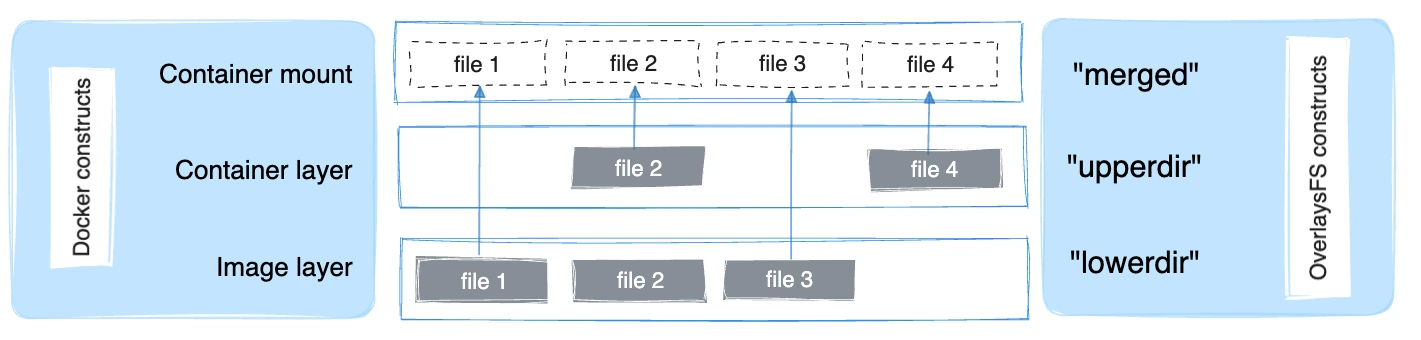
|
|
|
|
---
|
|
transition: fade-out
|
|
layout: center
|
|
---
|
|
|
|
## Bind/Volume Mounts
|
|
|
|
- 2 most common storage mechanisms
|
|
- Different use cases and security implications
|
|
|
|
---
|
|
transition: fade-out
|
|
layout: center
|
|
---
|
|
## Bind Mounts
|
|
|
|
- Mounting files/directories from the host machine directly into a container (merged overlayfs layer).
|
|
- Processes inside container can modify files on host system.
|
|
- Bind mounts are strongly tied to the host
|
|
- Best for things like dev containers where you need to mount source code into container and have hot reload, etc.
|
|
|
|
## Bind Mount Example
|
|
```bash
|
|
$ docker run --mount type=bind,src=/home/mikeconrad/projects/example/app,dst=/app,ro nginx # ro for ReadOnly
|
|
$ docker run --volume /home/mikeconrad/projects/example/app:/app nginx
|
|
```
|
|
<!-- https://docs.docker.com/engine/storage/bind-mounts/ -->
|
|
|
|
<!--
|
|
These terms are oftentimes used interchangebly and can be confusing but it is important to understand the difference.
|
|
You need to be careful when using bind mounts because by default, the processes running in the container will have read/write access to your filesystem.
|
|
This could cause some issues if code running inside the container is malicious or is compromised.
|
|
It is also possible to mount the files as read-only so that the container has access to read them but not write. This is better for security.
|
|
Bind mounts also "overwrite" the container/image filesystem layers. So for example mounting ./some-files/test:/etc/passwd would overwrite the /etc/passwd file in the container
|
|
The directory inside the container does not need to exist for this to work. If the directory does not exist inside of the container filesystem it will be created with the contents.
|
|
-->
|
|
|
|
|
|
---
|
|
transition: fade-out
|
|
layout: center
|
|
---
|
|
|
|
## Volume Mount Example
|
|
```bash
|
|
$ docker run --name postgrestest \
|
|
--mount type=volume,src=postgresData,dst=/var/lib/postgresql/data \
|
|
-e POSTGRES_PASSWORD=postgres \
|
|
--rm postgres:16
|
|
|
|
$ docker run --name postgrestest \
|
|
--volume postgresData:/var/lib/postgresql/data \
|
|
-e POSTGRES_PASSWORD=postgres \
|
|
--rm postgres:16
|
|
```
|
|
```bash
|
|
$ docker volume inspect postgresData
|
|
[
|
|
{
|
|
"CreatedAt": "2025-06-08T10:39:12-04:00",
|
|
"Driver": "local",
|
|
"Labels": null,
|
|
"Mountpoint": "/var/lib/docker/volumes/postgresData/_data",
|
|
"Name": "postgresData",
|
|
"Options": null,
|
|
"Scope": "local"
|
|
}
|
|
]
|
|
```
|
|
|
|
- Docker creates a volume named postgresData and mounts that directory inside the container.
|
|
<!-- https://docs.docker.com/engine/storage/bind-mounts/ -->
|
|
|
|
---
|
|
transition: fade-out
|
|
layout: center
|
|
---
|
|
|
|
## Volume mounts
|
|
- Created and managed by the Docker Daemon
|
|
- Volume data is stored on host filesystem but managed by Docker.
|
|
- Used for persistent data.
|
|
|
|
<!--
|
|
It is possible to modify the data directly via normal tools but unsupported and can cause unintended side-effects due to the overlayfs storage driver.
|
|
An example would be creating a postgres volume for persistent database storage.
|
|
-->
|
|
|
|
---
|
|
transition: fade-out
|
|
layout: center
|
|
---
|
|
|
|
## Anatomy of a Dockerfile
|
|
|
|
```dockerfile
|
|
FROM node:22-slim
|
|
WORKDIR /app
|
|
COPY package*.json ./
|
|
RUN npm install
|
|
COPY . .
|
|
EXPOSE 3000
|
|
CMD ["npm", "start"]
|
|
```
|
|
```bash
|
|
mikeconrad@pop-os:~/projects/demystifying-docker/examples/react
|
|
$ docker build -t react-app .
|
|
```
|
|
|
|
|
|
- Starts with a base image
|
|
- Copy files and install deps
|
|
- Set default command
|
|
|
|
---
|
|
transition: fade-out
|
|
layout: center
|
|
---
|
|
|
|
## Multi Stage builds
|
|
|
|
```dockerfile
|
|
# Stage 1 - Define Base image
|
|
FROM node:22-alpine AS base
|
|
# Stage 2 Install dependencies
|
|
FROM base AS install-deps
|
|
WORKDIR /app
|
|
COPY package*.json /app/
|
|
RUN yarn
|
|
# Stage 3 Development
|
|
FROM install-deps AS develop
|
|
WORKDIR /app
|
|
COPY . .
|
|
ENTRYPOINT ["yarn", "dev", "--host=0.0.0.0"]
|
|
EXPOSE 5173
|
|
```
|
|
|
|
```bash
|
|
$ docker build -t react .
|
|
$ docker run --rm -P react
|
|
```
|
|
<!--
|
|
Run docker image and demonstrate dev container functionality. Attach to the running container
|
|
via VSCode extension and make changes to code. Note that it updates in real time in the browser.
|
|
Kill the container and start a new one. Note that the files do not persist. Need volume/bind mounts
|
|
For that.
|
|
-->
|
|
---
|
|
transition: fade-out
|
|
layout: center
|
|
---
|
|
|
|
## What is Docker Compose?
|
|
|
|
- Define multi-container apps in one file
|
|
- Great for local dev and staging (and production!)
|
|
|
|
---
|
|
transition: fade-out
|
|
layout: center
|
|
---
|
|
|
|
## Q/A
|
|
|
|
-
|
|
|
|
---
|
|
transition: fade-out
|
|
layout: center
|
|
---
|
|
|
|
## Resources
|
|
- [Slide Deck (including examples)](https://git.hackanooga.com/mikeconrad/demystifying-docker-v2)
|
|
- [DocketProxy (Docker socket proxy)](https://git.hackanooga.com/mikeconrad/docketproxy)
|
|
- [SlimToolkit (Optimize and secure containers)](https://github.com/slimtoolkit/slim)
|
|
|
|
## VSCode plugins
|
|
https://marketplace.visualstudio.com/items?itemName=ms-azuretools.vscode-docker
|
|
https://marketplace.visualstudio.com/items?itemName=ms-vscode-remote.remote-containers
|
|
https://marketplace.visualstudio.com/items?itemName=ms-azuretools.vscode-containers |